极速问诊模块
极速问诊-需求分析
理解:极速问诊阶段流程分析
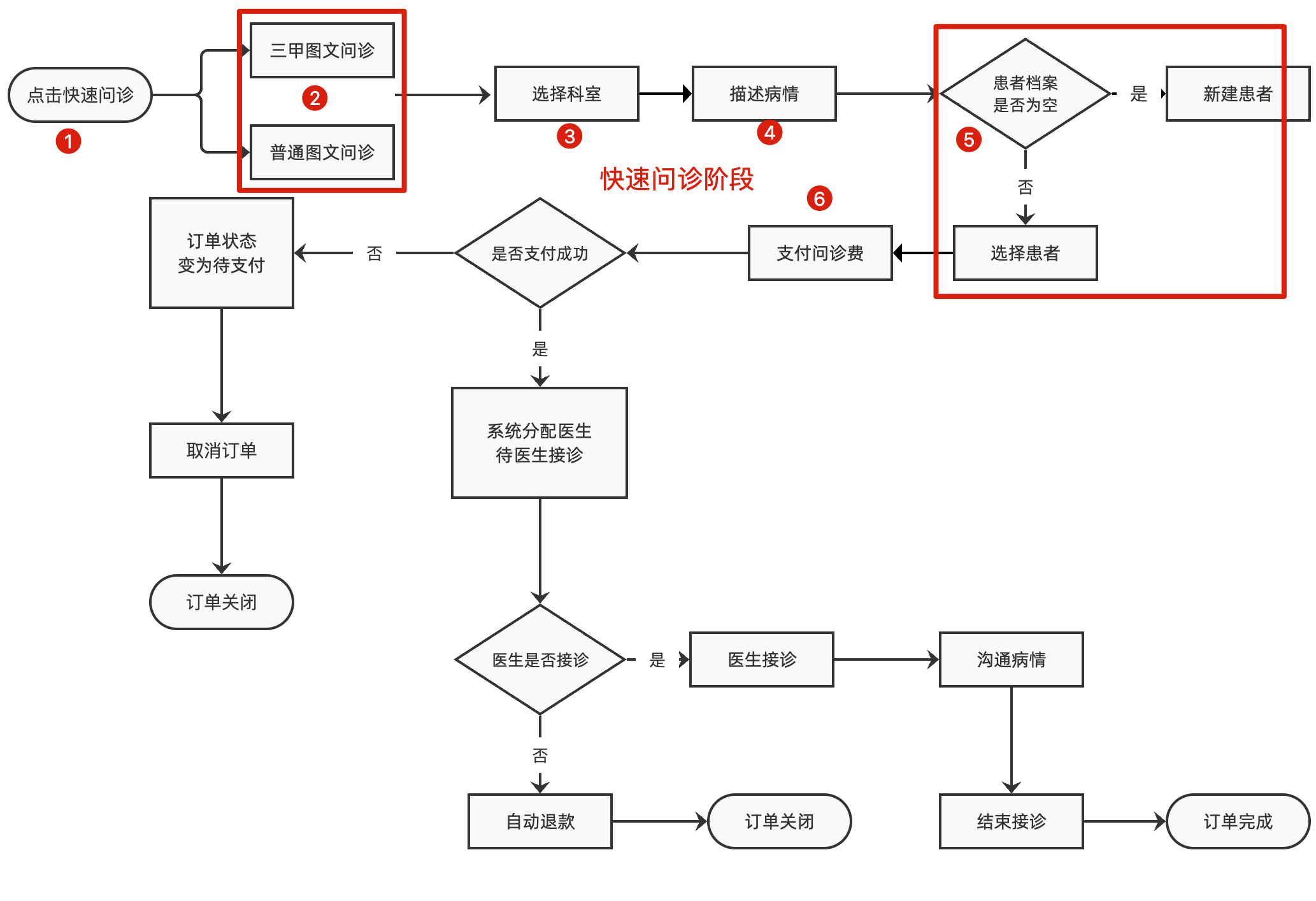
极速问诊阶段:
极速问诊(记录-问诊类型)
三甲图文问诊 或 普通图文问诊(记录-极速问诊类型)
选择科室(记录-疾病科室)
描述病情(记录-症状详情、时间、是否就诊过、图片)
选择患者(记录-患者ID)
支付问诊费
所有流程走完才能组合成完整的问诊记录,而且是不同的页面采集数据,这个实现需要 pinia
还有一个发现:接口数据
- type 就诊类型: 1找医生 2极速问诊 3开药问诊
type:1|2|3 - illnessType 极速问诊类型:0普通 1三甲
illnessType: 0|1
提问:
- 刚刚看到 1 2 3 的时候你能记得他们代表什么意思吗?
- 不清楚,对于数字字面量类型的联合类型语义差,建议使用
枚举
- 不清楚,对于数字字面量类型的联合类型语义差,建议使用
枚举基本语法
掌握:枚举的基本语法和使用细节
- 作用:表示一组明确可选的值,和字面量类型配合联合类型类似。
- 解释:枚举可以定义一组常量,使用该类型后,约定只能使用这组常量中的其中一个。
ts
// 创建枚举类型
enum Direction { Up, Down, Left, Right }
// 使用枚举类型
const changeDirection = (direction: Direction) => {
console.log(direction)
}
// 调用函数时,需要应该传入:枚举 Direction 成员的任意一个
// 类似于 JS 中的对象,直接通过 点(.)语法 访问枚举的成员
changeDirection(Direction.Up)
1
2
3
4
5
6
7
8
9
10
11
2
3
4
5
6
7
8
9
10
11
问题:
- 通过枚举访问其成员,成员的值是什么?
- 默认从 0 开始自增的数值
- 可以修改其成员的值吗?
Up = 10, 后面是从 10 开始自增
- 成员的值可以使用字符串吗?
Up = 'Up'可以,但是后面的值都需要使用字符串。
- 如果这组可选值语义很高,如
topic | knowledge | doc | disease,使用字面量配合联合类型更简单些 - 为什么建议 ts 文件定义枚举
- 枚举的值经常需要在运行的时候使用,
d.ts不参与运行。
- 枚举的值经常需要在运行的时候使用,
极速问诊-定义类型
定义问诊记录数据相关类型
步骤:
- 问诊类型枚举
- 问诊时间枚举
- 图片数组类型
- 问诊记录类型
代码:
enums/index.ts
ts
// 问诊类型
export enum ConsultType {
/** 找医生 */
Doctor = 1,
/** 快速问诊 */
Fast = 2,
/** 开药问诊 */
Medication = 3
}
// 问诊时间,以1自增可以省略
export enum IllnessTime {
/** 一周内 */
Week = 1,
/** 一月内 */
Month,
/** 半年内 */
HalfYear,
/** 半年以上 */
More
}
1
2
3
4
5
6
7
8
9
10
11
12
13
14
15
16
17
18
19
20
2
3
4
5
6
7
8
9
10
11
12
13
14
15
16
17
18
19
20
types/consult.d.ts
ts
import { ConsultType, IllnessTime } from '@/enums'
// 图片列表
export type Image = {
/** 图片ID */
id: string
/** 图片地址 */
url: string
}
// 问诊记录
export type Consult = {
/** 问诊记录ID */
id: string
/** 问诊类型 */
type: ConsultType
/** 快速问诊类型,0 普通 1 三甲 */
illnessType: 0 | 1
/** 科室ID */
depId: string
/** 疾病描述 */
illnessDesc: string
/** 疾病持续时间 */
illnessTime: IllnessTime
/** 是否就诊过,0 未就诊过 1 就诊过 */
consultFlag: 0 | 1
/** 图片数组 */
pictures: Image[]
/** 患者ID */
patientId: string
/** 优惠券ID */
couponId: string
}
// 问诊记录-全部可选
export type PartialConsult = Partial<Consult>
// Required 转换为全部必须 Partial 转换问全部可选 两个内置的泛型类型
1
2
3
4
5
6
7
8
9
10
11
12
13
14
15
16
17
18
19
20
21
22
23
24
25
26
27
28
29
30
31
32
33
34
35
36
2
3
4
5
6
7
8
9
10
11
12
13
14
15
16
17
18
19
20
21
22
23
24
25
26
27
28
29
30
31
32
33
34
35
36
小结:
- 全部可选是因为信息是一点一点累加上去的
- Required 转换为全部必须
- Partial 转换问全部可选
注意:
- 枚举类型需要在 ts 文件中,因为枚举会编译成 js 代码
极速问诊-问诊记录仓库
实现:病情描述仓库的定义,实现问诊记录分步修改
步骤:
- 定义仓库,提供
- 问诊记录状态
- 修改问诊类型
- 修改极速问诊类型
- 修改科室
- 修改病情描述相关信息
- 修改患者
- 清空记录
- 导出仓库
- 首页点击极速问诊记录问诊类型且跳转页面
代码:
1)定义仓库 stores/modules/consult.ts
ts
import type { ConsultType } from '@/enums'
import type { PartialConsult } from '@/types/consult'
import { defineStore } from 'pinia'
import { ref } from 'vue'
export const useConsultStore = defineStore(
'cp-consult',
() => {
const consult = ref<PartialConsult>({})
// 设置问诊类型
const setType = (type: ConsultType) => (consult.value.type = type)
// 设置极速问诊类型
const setIllnessType = (type: 0 | 1) => (consult.value.illnessType = type)
// 设置科室
const setDep = (id: string) => (consult.value.depId = id)
// 设置病情描述
const setIllness = (
illness: Pick<PartialConsult, 'illnessDesc' | 'illnessTime' | 'consultFlag' | 'pictures'>
) => {
consult.value.illnessDesc = illness.illnessDesc
consult.value.illnessTime = illness.illnessTime
consult.value.consultFlag = illness.consultFlag
consult.value.pictures = illness.pictures
}
// 设置患者
const setPatient = (id: string) => (consult.value.patientId = id)
// 设置优惠券
const setCoupon = (id?: string) => (consult.value.couponId = id)
// 清空记录
const clear = () => (consult.value = {})
return { consult, setType, setIllnessType, setDep, setIllness, setPatient, setCoupon, clear }
},
{
persist: true
}
)
1
2
3
4
5
6
7
8
9
10
11
12
13
14
15
16
17
18
19
20
21
22
23
24
25
26
27
28
29
30
31
32
33
34
35
36
2
3
4
5
6
7
8
9
10
11
12
13
14
15
16
17
18
19
20
21
22
23
24
25
26
27
28
29
30
31
32
33
34
35
36
- 导出仓库
stores/index.ts
ts
export * from './modules/consult'
1
3)首页点击极速问诊记录问诊类型且跳转页面 views/Home/index.vue
ts
import { useConsultStore } from '@/stores'
import { ConsultType } from '@/enums'
const store = useConsultStore()
1
2
3
4
2
3
4
html
<router-link to="/consult/fast" @click="store.setType(ConsultType.Fast)" class="nav">
1
极速问诊-选择极速问诊类型
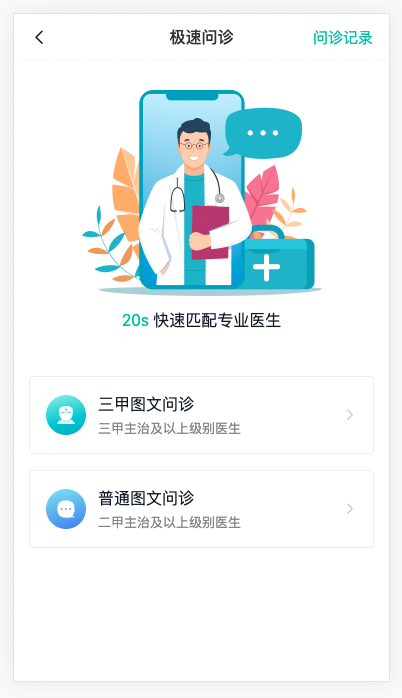
完成选择三甲还是普通问诊页面,点击后记录对应的类型,跳转到选择科室路由
步骤:
- 路由和组件
- 编写页面布局
- 点击入口记录极速问诊类型
代码:
1)路由和组件
Consult/ConsultFast.vue
vue
<script setup lang="ts"></script>
<template>
<div class="consult-fast-page">consult</div>
</template>
<style lang="scss" scoped></style>
1
2
3
4
5
6
7
2
3
4
5
6
7
router/index.ts
ts
{
path: '/consult/fast',
component: () => import('@/views/Consult/ConsultFast.vue'),
meta: { title: '极速问诊' }
}
1
2
3
4
5
2
3
4
5
2)编写页面布局
vue
<script setup lang="ts"></script>
<template>
<div class="consult-fast-page">
<cp-nav-bar title="极速问诊" right-text="问诊记录"></cp-nav-bar>
<div class="fast-logo">
<img class="img" src="@/assets/consult-fast.png" alt="" />
<p class="text"><span>20s</span> 快速匹配专业医生</p>
</div>
<div class="fast-type">
<router-link to="/consult/dep" class="item">
<cp-icon class="pic" name="consult-doctor"></cp-icon>
<div class="info">
<p>三甲图文问诊</p>
<p>三甲主治及以上级别医生</p>
</div>
<van-icon name="arrow"></van-icon>
</router-link>
<router-link to="/consult/dep" class="item">
<cp-icon class="pic" name="consult-message"></cp-icon>
<div class="info">
<p>普通图文问诊</p>
<p>二甲主治及以上级别医生</p>
</div>
<van-icon name="arrow"></van-icon>
</router-link>
</div>
</div>
</template>
<style lang="scss" scoped>
.consult-fast-page {
padding-top: 46px;
.fast-logo {
padding: 30px 0;
text-align: center;
.img {
width: 240px;
}
.text {
font-size: 16px;
margin-top: 10px;
> span {
color: var(--cp-primary);
}
}
}
.fast-type {
padding: 15px;
.item {
display: flex;
padding: 16px;
border-radius: 4px;
align-items: center;
margin-bottom: 16px;
border: 0.5px solid var(--cp-line);
}
.pic {
width: 40px;
height: 40px;
}
.info {
margin-left: 12px;
flex: 1;
> p:first-child {
font-size: 16px;
color: var(--cp-text1);
margin-bottom: 4px;
}
> p:last-child {
font-size: 13px;
color: var(--cp-tag);
}
}
.van-icon {
color: var(--cp-tip);
}
}
}
</style>
1
2
3
4
5
6
7
8
9
10
11
12
13
14
15
16
17
18
19
20
21
22
23
24
25
26
27
28
29
30
31
32
33
34
35
36
37
38
39
40
41
42
43
44
45
46
47
48
49
50
51
52
53
54
55
56
57
58
59
60
61
62
63
64
65
66
67
68
69
70
71
72
73
74
75
76
77
78
79
80
2
3
4
5
6
7
8
9
10
11
12
13
14
15
16
17
18
19
20
21
22
23
24
25
26
27
28
29
30
31
32
33
34
35
36
37
38
39
40
41
42
43
44
45
46
47
48
49
50
51
52
53
54
55
56
57
58
59
60
61
62
63
64
65
66
67
68
69
70
71
72
73
74
75
76
77
78
79
80
3)点击入口记录极速问诊类型
ts
<script setup lang="ts">
import { useConsultStore } from '@/stores'
const store = useConsultStore()
</script>
1
2
3
4
5
2
3
4
5
html
<router-link to="/consult/dep" class="item" @click="store.setIllnessType(1)">
1
html
<router-link to="/consult/dep" class="item" @click="store.setIllnessType(0)">
1
极速问诊-选择科室-布局
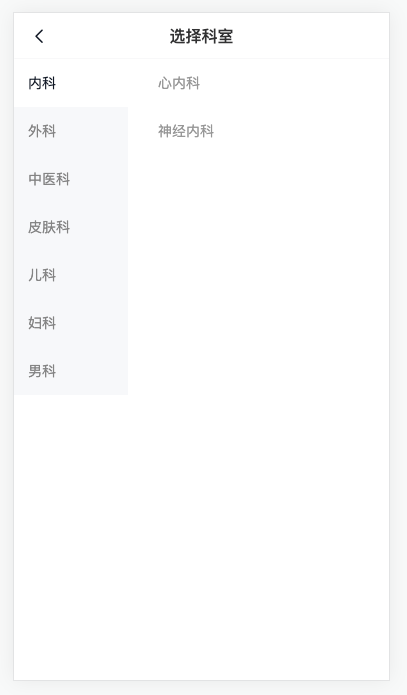
实现:路由与组件,和基础结构
步骤:
- 组件与路由
- 页面结构
代码:
1)路由与组件
Consult/ConsultDep.vue
vue
<script setup lang="ts"></script>
<template>
<div class="consult-dep-page">consult-dep</div>
</template>
<style lang="scss" scoped></style>
1
2
3
4
5
6
7
2
3
4
5
6
7
router/index.ts
ts
{
path: '/consult/dep',
component: () => import('@/views/Consult/ConsultDep.vue'),
meta: { title: '选择科室' }
}
1
2
3
4
5
2
3
4
5
- 页面布局
vue
<script setup lang="ts">
import { ref } from 'vue'
const active = ref(0)
</script>
<template>
<div class="consult-dep-page">
<cp-nav-bar title="选择科室" />
<div class="wrapper">
<van-sidebar v-model="active">
<van-sidebar-item title="内科" />
<van-sidebar-item title="外科" />
<van-sidebar-item title="皮肤科" />
<van-sidebar-item title="骨科" />
</van-sidebar>
<div class="sub-dep">
<router-link to="/consult/illness">科室一</router-link>
<router-link to="/consult/illness">科室二</router-link>
<router-link to="/consult/illness">科室三</router-link>
</div>
</div>
</div>
</template>
<style lang="scss" scoped>
.van-sidebar {
width: 114px;
&-item {
padding: 14px;
color: var(--cp-tag);
&--select {
color: var(--cp-main);
font-weight: normal;
&::before {
display: none;
}
}
}
}
.consult-dep-page {
padding-top: 46px;
.wrapper {
height: calc(100vh - 46px);
overflow: hidden;
display: flex;
.sub-dep {
flex: 1;
height: 100%;
overflow-y: auto;
> a {
display: block;
padding: 14px 30px;
color: var(--cp-dark);
}
}
}
}
</style>
1
2
3
4
5
6
7
8
9
10
11
12
13
14
15
16
17
18
19
20
21
22
23
24
25
26
27
28
29
30
31
32
33
34
35
36
37
38
39
40
41
42
43
44
45
46
47
48
49
50
51
52
53
54
55
56
57
58
59
2
3
4
5
6
7
8
9
10
11
12
13
14
15
16
17
18
19
20
21
22
23
24
25
26
27
28
29
30
31
32
33
34
35
36
37
38
39
40
41
42
43
44
45
46
47
48
49
50
51
52
53
54
55
56
57
58
59
小结
- 需要实现一级科室的切换要绑定数据
极速问诊-选择科室-业务
实现:科室切换以及跳转到病情描述
步骤:
- 编写科室需要的类型
- 准备API函数
- 实现一级科室切换
- 实现二级科室切换
- 跳转时记录科室到问诊记录
代码:
1)编写科室需要的类型 types/consult.d.ts
ts
// 科室
export type SubDep = {
/** 科室ID */
id: string
/** 科室名称 */
name: string
}
export type TopDep = SubDep & {
/** 二级科室数组 */
child: SubDep[]
}
1
2
3
4
5
6
7
8
9
10
11
12
2
3
4
5
6
7
8
9
10
11
12
2)准备API函数 services/consult.ts
diff
import type {
DoctorPage,
FollowType,
KnowledgePage,
KnowledgeParams,
PageParams,
+ TopDep
} from '@/types/consult'
+export const getAllDep = () => request<TopDep[]>('/dep/all')
1
2
3
4
5
6
7
8
9
10
2
3
4
5
6
7
8
9
10
3)实现一级科室切换 Consult/ConsultDep.vue
ts
import { getAllDep } from '@/services/consult'
import type { TopDep } from '@/types/consult'
import { onMounted, ref } from 'vue'
1
2
3
2
3
ts
// 一级科室
const allDep = ref<TopDep[]>([])
onMounted(async () => {
const res = await getAllDep()
allDep.value = res.data
})
1
2
3
4
5
6
2
3
4
5
6
html
<van-sidebar v-model="active">
<van-sidebar-item :title="top.name" v-for="top in allDep" :key="top.id" />
</van-sidebar>
1
2
3
2
3
4)实现二级科室切换
ts
import { computed, onMounted, ref } from 'vue'
1
ts
// 二级科室,注意:组件初始化没有数据 child 可能拿不到
const subDep = computed(() => allDep.value[active.value]?.child)
1
2
2
html
<div class="sub-dep">
<router-link to="/consult/illness" v-for="sub in subDep" :key="sub.id">
{{ sub.name }}
</router-link>
</div>
1
2
3
4
5
2
3
4
5
5)跳转时记录科室到问诊记录
ts
import { useConsultStore } from '@/stores'
const store = useConsultStore()
1
2
3
2
3
diff
<router-link
to="/consult/illness"
v-for="sub in subDep"
:key="sub.id"
+ @click="store.setDep(sub.id)"
>
{{ sub.name }}
</router-link>
1
2
3
4
5
6
7
8
2
3
4
5
6
7
8
病情描述-基础布局
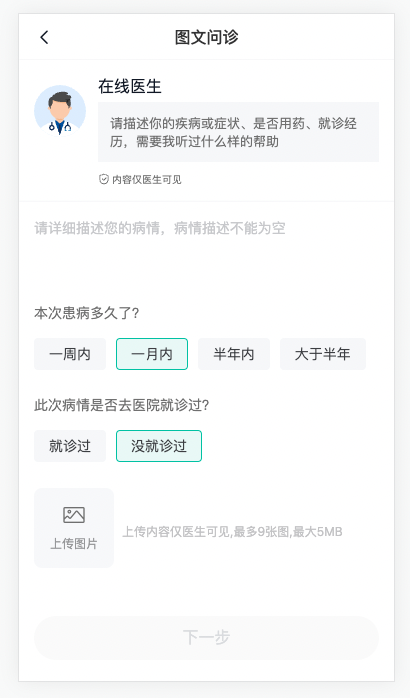
实现:路由和组件以及页面的基础布局(医生提示,描述,症状时间,是否已就诊)
1)路由与组件
ts
{
path: '/consult/illness',
component: () => import('@/views/Consult/ConsultIllness.vue'),
meta: { title: '病情描述' }
},
1
2
3
4
5
2
3
4
5
ConsultIllness.vue
vue
<script setup lang="ts"></script>
<template>
<div class="consult-illness-page">
<cp-nav-bar title="图文问诊" />
<!-- 医生提示 -->
<div class="illness-tip van-hairline--bottom">
<img class="img" src="@/assets/avatar-doctor.svg" />
<div class="info">
<p class="tit">在线医生</p>
<p class="tip">
请描述你的疾病或症状、是否用药、就诊经历,需要我听过什么样的帮助
</p>
<p class="safe">
<cp-icon name="consult-safe" /><span>内容仅医生可见</span>
</p>
</div>
</div>
<!-- 收集信息 -->
<div class="illness-form">
<van-field
type="textarea"
rows="3"
placeholder="请详细描述您的病情,病情描述不能为空"
></van-field>
<div class="item">
<p>本次患病多久了?</p>
</div>
<div class="item">
<p>此次病情是否去医院就诊过?</p>
</div>
</div>
</div>
</template>
<style lang="scss" scoped>
.consult-illness-page {
padding-top: 46px;
}
.illness-tip {
display: flex;
padding: 15px;
.img {
width: 52px;
height: 52px;
border-radius: 4px;
overflow: hidden;
margin-top: 10px;
}
.info {
flex: 1;
padding-left: 12px;
.tit {
font-size: 16px;
margin-bottom: 5px;
}
.tip {
padding: 12px;
background: var(--cp-bg);
color: var(--cp-text3);
font-size: 13px;
margin-bottom: 10px;
}
.safe {
font-size: 10px;
color: var(--cp-text3);
display: flex;
align-items: center;
.cp-icon {
font-size: 12px;
margin-right: 2px;
}
}
}
}
.illness-form {
padding: 15px;
.van-field {
padding: 0;
&::after {
border-bottom: none;
}
}
.item {
> p {
color: var(--cp-text3);
padding: 15px 0;
}
}
}
</style>
1
2
3
4
5
6
7
8
9
10
11
12
13
14
15
16
17
18
19
20
21
22
23
24
25
26
27
28
29
30
31
32
33
34
35
36
37
38
39
40
41
42
43
44
45
46
47
48
49
50
51
52
53
54
55
56
57
58
59
60
61
62
63
64
65
66
67
68
69
70
71
72
73
74
75
76
77
78
79
80
81
82
83
84
85
86
87
88
89
90
91
2
3
4
5
6
7
8
9
10
11
12
13
14
15
16
17
18
19
20
21
22
23
24
25
26
27
28
29
30
31
32
33
34
35
36
37
38
39
40
41
42
43
44
45
46
47
48
49
50
51
52
53
54
55
56
57
58
59
60
61
62
63
64
65
66
67
68
69
70
71
72
73
74
75
76
77
78
79
80
81
82
83
84
85
86
87
88
89
90
91
2)准备表单数据
types/consult.d.ts
ts
export type ConsultIllness = Pick<
PartialConsult,
'illnessDesc' | 'illnessTime' | 'consultFlag' | 'pictures'
>
1
2
3
4
2
3
4
Consult/ConsultIllness.vue
ts
import type { ConsultIllness } from '@/types/consult'
import { ref } from 'vue'
import { IllnessTime } from '@/enums'
const timeOptions = [
{ label: '一周内', value: IllnessTime.Week },
{ label: '一月内', value: IllnessTime.Month },
{ label: '半年内', value: IllnessTime.HalfYear },
{ label: '大于半年', value: IllnessTime.More }
]
const flagOptions = [
{ label: '就诊过', value: 1 },
{ label: '没就诊过', value: 0 }
]
const form = ref<ConsultIllness>({
illnessDesc: '',
illnessTime: undefined,
consultFlag: undefined,
pictures: []
})
1
2
3
4
5
6
7
8
9
10
11
12
13
14
15
16
17
18
19
20
2
3
4
5
6
7
8
9
10
11
12
13
14
15
16
17
18
19
20
diff
<div class="illness-form">
<van-field
type="textarea"
rows="3"
placeholder="请详细描述您的病情,病情描述不能为空"
+ v-model="form.illnessDesc"
></van-field>
<div class="item">
<p>本次患病多久了?</p>
+ <cp-radio-btn :options="timeOptions" v-model="form.illnessTime" />
</div>
<div class="item">
<p>此次病情是否去医院就诊过?</p>
+ <cp-radio-btn :options="flagOptions" v-model="form.consultFlag" />
</div>
</div>
1
2
3
4
5
6
7
8
9
10
11
12
13
14
15
16
2
3
4
5
6
7
8
9
10
11
12
13
14
15
16
病情描述-图片上传-组件
实现:使用 van-upload 组件,进行样式和功能配置
步骤:
- 组件基础结构
- 配置文字和图标
- 配置最多数量和最大体积
- 支持双向数据绑定,支持选择图片后触发函数,支持点击删除事件函数
代码:
1)组件基础结构
html
<div class="illness-img">
<van-uploader></van-uploader>
<p class="tip" >上传内容仅医生可见,最多9张图,最大5MB</p>
</div>
1
2
3
4
2
3
4
scss
.illness-img {
padding-top: 16px;
margin-bottom: 40px;
display: flex;
align-items: center;
.tip {
font-size: 12px;
color: var(--cp-tip);
}
::v-deep() {
.van-uploader {
&__preview {
&-delete {
left: -6px;
top: -6px;
border-radius: 50%;
background-color: var(--cp-primary);
width: 20px;
height: 20px;
&-icon {
transform: scale(0.9) translate(-22%, 22%);
}
}
&-image {
border-radius: 8px;
overflow: hidden;
}
}
&__upload {
border-radius: 8px;
}
&__upload-icon {
color: var(--cp-text3);
}
}
}
}
1
2
3
4
5
6
7
8
9
10
11
12
13
14
15
16
17
18
19
20
21
22
23
24
25
26
27
28
29
30
31
32
33
34
35
36
37
2
3
4
5
6
7
8
9
10
11
12
13
14
15
16
17
18
19
20
21
22
23
24
25
26
27
28
29
30
31
32
33
34
35
36
37
2)配置文字和图标
diff
<van-uploader
+ upload-icon="photo-o"
+ upload-text="上传图片"
></van-uploader>
1
2
3
4
2
3
4
3)配置最多数量和最大体积
diff
<van-uploader
+ max-count="9"
+ :max-size="5 * 1024 * 1024"
upload-icon="photo-o"
upload-text="上传图片"
></van-uploader>
1
2
3
4
5
6
2
3
4
5
6
4)支持双向数据绑定,支持选择图片后触发函数,支持点击删除事件函数
diff
<van-uploader
+ :after-read="onAfterRead"
+ @delete="onDeleteImg"
+ v-model="fileList"
max-count="9"
:max-size="5 * 1024 * 1024"
upload-icon="photo-o"
upload-text="上传图片"
></van-uploader>
1
2
3
4
5
6
7
8
9
2
3
4
5
6
7
8
9
ts
import type { UploaderAfterRead, UploaderFileListItem } from 'vant/lib/uploader/types'
1
ts
const fileList = ref([])
const onAfterRead: UploaderAfterRead = (item) => {
// TODO 上传图片
}
const onDeleteImg = (item: UploaderFileListItem) => {
// TODO 删除图片
}
1
2
3
4
5
6
7
2
3
4
5
6
7
小结:
- fileList 是配置组件使用的,同步 form 中的 pictures
- 读取成功后,需要自己调用接口上传
- 删除成功后触发的事件,需要去删除 form 中的数据
病情描述-图片上传-业务
实现:上传图片与删除图片功能
步骤:
- 定义 api 函数
- 实现上传
- 实现删除
代码:
1)定义 api 函数 services/consult.ts
diff
import type {
DoctorPage,
FollowType,
+ Image,
KnowledgePage,
KnowledgeParams,
PageParams,
TopDep
} from '@/types/consult'
1
2
3
4
5
6
7
8
9
2
3
4
5
6
7
8
9
ts
export const uploadImage = (file: File) => {
const fd = new FormData()
fd.append('file', file)
return request<Image>('/upload', 'POST', fd)
}
1
2
3
4
5
2
3
4
5
2)实现上传 Consult/ConsultIllness.vue
ts
import { uploadImage } from '@/services/consult'
1
ts
const onAfterRead: UploaderAfterRead = (item) => {
if (Array.isArray(item)) return
if (!item.file) return
// 开始上传
item.status = 'uploading'
item.message = '上传中...'
uploadImage(item.file)
.then((res) => {
item.status = 'done'
item.message = undefined
item.url = res.data.url
form.value.pictures?.push(res.data)
})
.catch(() => {
item.status = 'failed'
item.message = '上传失败'
})
}
1
2
3
4
5
6
7
8
9
10
11
12
13
14
15
16
17
18
2
3
4
5
6
7
8
9
10
11
12
13
14
15
16
17
18
3)实现删除
ts
const onDeleteImg = (item: UploaderFileListItem) => {
form.value.pictures = form.value.pictures?.filter((pic) => pic.url !== item.url)
}
1
2
3
2
3
小结:
- 给 item 加上 url 是为了删除可以根据 url 进行删除
病情描述-保存数据
实现:按钮点亮,提交校验,保存数据,跳转选择患者
1)按钮点亮
html
<van-button :class={disabled} @click="next" type="primary" block round>下一步</van-button>
1
scss
.van-button {
font-size: 16px;
margin-bottom: 30px;
&.disabled {
opacity: 1;
background: #fafafa;
color: #d9dbde;
border: #fafafa;
}
}
1
2
3
4
5
6
7
8
9
10
2
3
4
5
6
7
8
9
10
ts
import { computed, ref } from 'vue'
// ... 省略 ...
const disabled = computed(
() =>
!form.value.illnessDesc ||
form.value.illnessTime === undefined ||
form.value.consultFlag === undefined
)
1
2
3
4
5
6
7
8
2
3
4
5
6
7
8
2)提交校验 保存数据,跳转选择患者
ts
import { useRouter } from 'vue-router'
import { showToast } from 'vant'
import { useConsultStore } from '@/stores'
1
2
3
2
3
ts
const store = useConsultStore()
const router = useRouter()
const next = () => {
if (!form.value.illnessDesc) return showToast('请输入病情描述')
if (form.value.illnessTime === undefined) return showToast('请选择症状持续时间')
if (form.value.consultFlag === undefined) return showToast('请选择是否已经就诊')
store.setIllness(form.value)
// 跳转档案管理,需要根据 isChange 实现选择功能
router.push('/user/patient?isChange=1')
}
1
2
3
4
5
6
7
8
9
10
2
3
4
5
6
7
8
9
10
病情描述-回显数据
实现:进入页面时候提示用户是否回显之前填写的病情描述信息
1)进入页面,如果有记录数据,弹出确认框
ts
import { computed, onMounted, ref } from 'vue'
1
ts
// 回显数据
onMounted(() => {
if (store.consult.illnessDesc) {
showConfirmDialog({
title: '温馨提示',
message: '是否恢复您之前填写的病情信息呢?',
}).then(() => {
// 确认
})
}
})
1
2
3
4
5
6
7
8
9
10
11
2
3
4
5
6
7
8
9
10
11
2)回显数据
给fileList加上类型,赋值需要
ts
import type { ConsultIllness, Image } from '@/types/consult'
const fileList = ref<Image[]>([])
1
2
2
从 store 拿出记录的数据
ts
.then(() => {
// 确认
const { illnessDesc, illnessTime, consultFlag, pictures } = store.consult
form.value = { illnessDesc, illnessTime, consultFlag, pictures }
// 图片回显
fileList.value = pictures || []
})
1
2
3
4
5
6
7
2
3
4
5
6
7
3)回退需要也弹窗
ts
closeOnPopstate: false
1
选择患者-家庭档案兼容
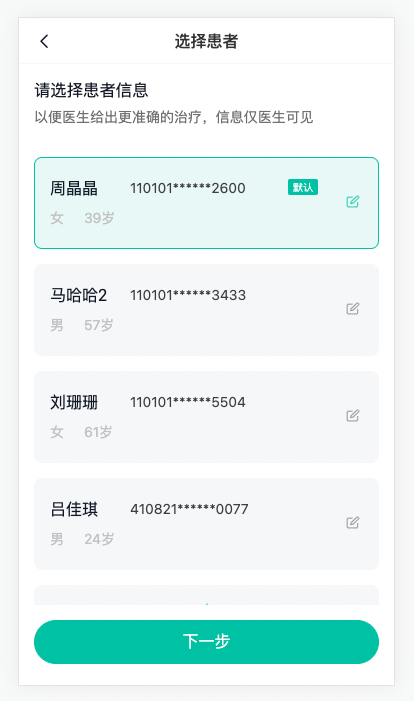
实现:在家庭档案基础上实现选择患者功能
步骤:
- 界面兼容,根据地址栏是否有标识
- 点击选中效果
- 默认选中效果
- 记录患者ID跳转到待支付页面
代码:User/PatientPage.vue
1)界面兼容选择患者
ts
import { useRoute } from 'vue-router'
1
ts
// 是否是选择患者
const route = useRoute()
const isChange = computed(() => route.query.isChange === '1')
1
2
3
2
3
html
<cp-nav-bar :title="isChange ? '选择患者' : '家庭档案'" />
1
html
<!-- 头部提示 -->
<div class="patient-change" v-if="isChange">
<h3>请选择患者信息</h3>
<p>以便医生给出更准确的治疗,信息仅医生可见</p>
</div>
<!-- 底部按钮 -->
<div class="patient-next" v-if="isChange">
<van-button type="primary" round block>下一步</van-button>
</div>
1
2
3
4
5
6
7
8
9
10
11
2
3
4
5
6
7
8
9
10
11
scss
.patient-change {
padding: 15px;
> h3 {
font-weight: normal;
margin-bottom: 5px;
}
> p {
color: var(--cp-text3);
}
}
.patient-next {
padding: 15px;
background-color: #fff;
position: fixed;
left: 0;
bottom: 0;
width: 100%;
height: 80px;
box-sizing: border-box;
}
1
2
3
4
5
6
7
8
9
10
11
12
13
14
15
16
17
18
19
20
2
3
4
5
6
7
8
9
10
11
12
13
14
15
16
17
18
19
20
2)点击选中效果
ts
const patientId = ref<string>()
const selectedPatient = (item: Patient) => {
if (isChange.value) {
patientId.value = item.id
}
}
1
2
3
4
5
6
2
3
4
5
6
html
<div
class="patient-item"
v-for="item in list"
:key="item.id"
@click="selectedPatient(item)"
:class="{ selected: patientId === item.id }"
>
1
2
3
4
5
6
7
2
3
4
5
6
7
- 默认选中效果
diff
const loadList = async () => {
const res = await getPatientList()
list.value = res.data
+ // 设置默认选中的ID,当你是选择患者的时候,且有患者信息的时候
+ if (isChange.value && list.value.length) {
+ const defPatient = list.value.find((item) => item.defaultFlag === 1)
+ if (defPatient) patientId.value = defPatient.id
+ else patientId.value = list.value[0].id
+ }
}
1
2
3
4
5
6
7
8
9
10
2
3
4
5
6
7
8
9
10
4)记录患者ID跳转到待支付页面
ts
const next = async () => {
if (!patientId.value) return showToast('请选就诊择患者')
store.setPatient(patientId.value)
router.push('/consult/pay')
}
1
2
3
4
5
2
3
4
5
问诊支付-页面渲染
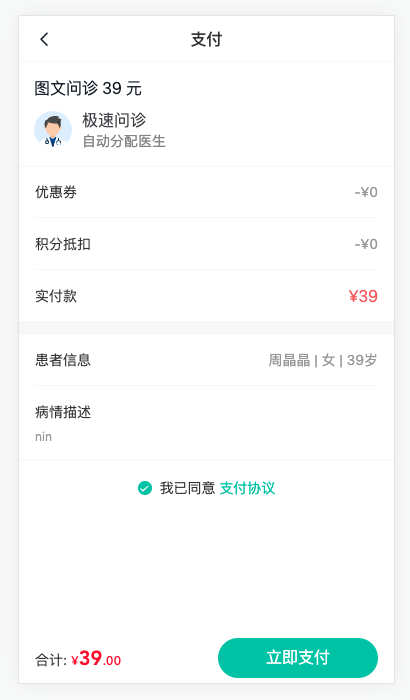
实现:问诊页面的基础布局,和业务需求情况。
1)组件与路由
组件 Consult/ConsultPay.vue
vue
<script setup lang="ts"></script>
<template>
<div class="consult-pay-page">consult-pay</div>
</template>
<style lang="scss" scoped></style>
1
2
3
4
5
6
7
2
3
4
5
6
7
路由 router/index.ts
ts
{
path: '/consult/pay',
component: () => import('@/views/Consult/ConsultPay.vue'),
meta: { title: '问诊支付' }
}
1
2
3
4
5
2
3
4
5
2)基础布局
html
<script setup lang="ts"></script>
<template>
<div class="consult-pay-page">
<cp-nav-bar title="支付" />
<div class="pay-info">
<p class="tit">图文问诊 49 元</p>
<img class="img" src="@/assets/avatar-doctor.svg" />
<p class="desc">
<span>极速问诊</span>
<span>自动分配医生</span>
</p>
</div>
<van-cell-group>
<van-cell title="优惠券" value="-¥10.00" />
<van-cell title="积分抵扣" value="-¥10.00" />
<van-cell title="实付款" value="¥29.00" class="pay-price" />
</van-cell-group>
<div class="pay-space"></div>
<van-cell-group>
<van-cell title="患者信息" value="李富贵 | 男 | 30岁"></van-cell>
<van-cell title="病情描述" label="头痛,头晕,恶心"></van-cell>
</van-cell-group>
<div class="pay-schema">
<van-checkbox>我已同意 <span class="text">支付协议</span></van-checkbox>
</div>
<van-submit-bar button-type="primary" :price="2900" button-text="立即支付" text-align="left" />
</div>
</template>
<style lang="scss" scoped>
.consult-pay-page {
padding: 46px 0 50px 0;
}
.pay-info {
display: flex;
padding: 15px;
flex-wrap: wrap;
align-items: center;
.tit {
width: 100%;
font-size: 16px;
margin-bottom: 10px;
}
.img {
margin-right: 10px;
width: 38px;
height: 38px;
border-radius: 4px;
overflow: hidden;
}
.desc {
flex: 1;
> span {
display: block;
color: var(--cp-tag);
&:first-child {
font-size: 16px;
color: var(--cp-text2);
}
}
}
}
.pay-price {
::v-deep() {
.vam-cell__title {
font-size: 16px;
}
.van-cell__value {
font-size: 16px;
color: var(--cp-price);
}
}
}
.pay-space {
height: 12px;
background-color: var(--cp-bg);
}
.pay-schema {
height: 56px;
display: flex;
align-items: center;
justify-content: center;
.text {
color: var(--cp-primary);
}
}
::v-deep() {
.van-submit-bar__button {
font-weight: normal;
width: 160px;
}
}
.pay-type {
.amount {
padding: 20px;
text-align: center;
font-size: 16px;
font-weight: bold;
}
.btn {
padding: 15px;
}
.van-cell {
align-items: center;
.cp-icon {
margin-right: 10px;
font-size: 18px;
}
.van-checkbox :deep(.van-checkbox__icon) {
font-size: 16px;
}
}
}
</style>
1
2
3
4
5
6
7
8
9
10
11
12
13
14
15
16
17
18
19
20
21
22
23
24
25
26
27
28
29
30
31
32
33
34
35
36
37
38
39
40
41
42
43
44
45
46
47
48
49
50
51
52
53
54
55
56
57
58
59
60
61
62
63
64
65
66
67
68
69
70
71
72
73
74
75
76
77
78
79
80
81
82
83
84
85
86
87
88
89
90
91
92
93
94
95
96
97
98
99
100
101
102
103
104
105
106
107
108
109
110
111
112
113
114
115
2
3
4
5
6
7
8
9
10
11
12
13
14
15
16
17
18
19
20
21
22
23
24
25
26
27
28
29
30
31
32
33
34
35
36
37
38
39
40
41
42
43
44
45
46
47
48
49
50
51
52
53
54
55
56
57
58
59
60
61
62
63
64
65
66
67
68
69
70
71
72
73
74
75
76
77
78
79
80
81
82
83
84
85
86
87
88
89
90
91
92
93
94
95
96
97
98
99
100
101
102
103
104
105
106
107
108
109
110
111
112
113
114
115
3)定义 API 函数,获取预支付信息
types/consult.d.ts
ts
// 问诊订单预支付传参
export type ConsultOrderPreParams = Pick<PartialConsult, 'type' | 'illnessType'>
// 问诊订单预支付信息
export type ConsultOrderPreData = {
/** 积分抵扣 */
pointDeduction: number
/** 优惠券抵扣 */
couponDeduction: number
/** 优惠券ID */
couponId: string
/** 需付款 */
payment: number
/** 实付款 */
actualPayment: number
}
1
2
3
4
5
6
7
8
9
10
11
12
13
14
15
16
2
3
4
5
6
7
8
9
10
11
12
13
14
15
16
services/consult.ts
ts
import type { ConsultOrderPreData, ConsultOrderPreParams } from '@/types/consult'
1
ts
// 拉取预支付订单信息
export const getConsultOrderPre = (params: ConsultOrderPreParams) =>
request<ConsultOrderPreData>('/patient/consult/order/pre', 'GET', params)
1
2
3
2
3
services/user.ts
ts
// 查询患者详情
export const getPatientDetail = (id: string) => request<Patient>(`/patient/info/${id}`)
1
2
2
4)获取数据渲染 Consult/ConsultPay.vue
vue
<script setup lang="ts">
import { getConsultOrderPre } from '@/services/consult'
import { getPatientDetail } from '@/services/user'
import { useConsultStore } from '@/stores'
import type { ConsultOrderPreData } from '@/types/consult'
import type { Patient } from '@/types/user'
import { onMounted, ref } from 'vue'
const store = useConsultStore()
const payInfo = ref<ConsultOrderPreData>()
const loadData = async () => {
const res = await getConsultOrderPre({
type: store.consult.type,
illnessType: store.consult.illnessType
})
payInfo.value = res.data
// 设置默认优惠券
store.setCoupon(payInfo.value.couponId)
}
const patient = ref<Patient>()
const loadPatient = async () => {
if (!store.consult.patientId) return
const res = await getPatientDetail(store.consult.patientId)
patient.value = res.data
}
onMounted(() => {
loadData()
loadPatient()
})
const agree = ref(false)
</script>
<template>
<div class="consult-pay-page" v-if="payInfo && patient">
<cp-nav-bar title="支付" />
<div class="pay-info">
<p class="tit">图文问诊 {{ payInfo.payment }} 元</p>
<img class="img" src="@/assets/avatar-doctor.svg" />
<p class="desc">
<span>极速问诊</span>
<span>自动分配医生</span>
</p>
</div>
<van-cell-group>
<van-cell title="优惠券" :value="`-¥${payInfo.couponDeduction}`" />
<van-cell title="积分抵扣" :value="`-¥${payInfo.pointDeduction}`" />
<van-cell title="实付款" :value="`¥${payInfo.actualPayment}`" class="pay-price" />
</van-cell-group>
<div class="pay-space"></div>
<van-cell-group>
<van-cell
title="患者信息"
:value="`${patient.name} | ${patient.genderValue} | ${patient.age}岁`"
></van-cell>
<van-cell title="病情描述" :label="store.consult.illnessDesc"></van-cell>
</van-cell-group>
<div class="pay-schema">
<van-checkbox v-model="agree">我已同意 <span class="text">支付协议</span></van-checkbox>
</div>
<van-submit-bar
button-type="primary"
:price="payInfo.actualPayment * 100"
button-text="立即支付"
text-align="left"
/>
</div>
</template>
1
2
3
4
5
6
7
8
9
10
11
12
13
14
15
16
17
18
19
20
21
22
23
24
25
26
27
28
29
30
31
32
33
34
35
36
37
38
39
40
41
42
43
44
45
46
47
48
49
50
51
52
53
54
55
56
57
58
59
60
61
62
63
64
65
66
67
68
69
70
71
72
2
3
4
5
6
7
8
9
10
11
12
13
14
15
16
17
18
19
20
21
22
23
24
25
26
27
28
29
30
31
32
33
34
35
36
37
38
39
40
41
42
43
44
45
46
47
48
49
50
51
52
53
54
55
56
57
58
59
60
61
62
63
64
65
66
67
68
69
70
71
72
问诊支付-流程讲解
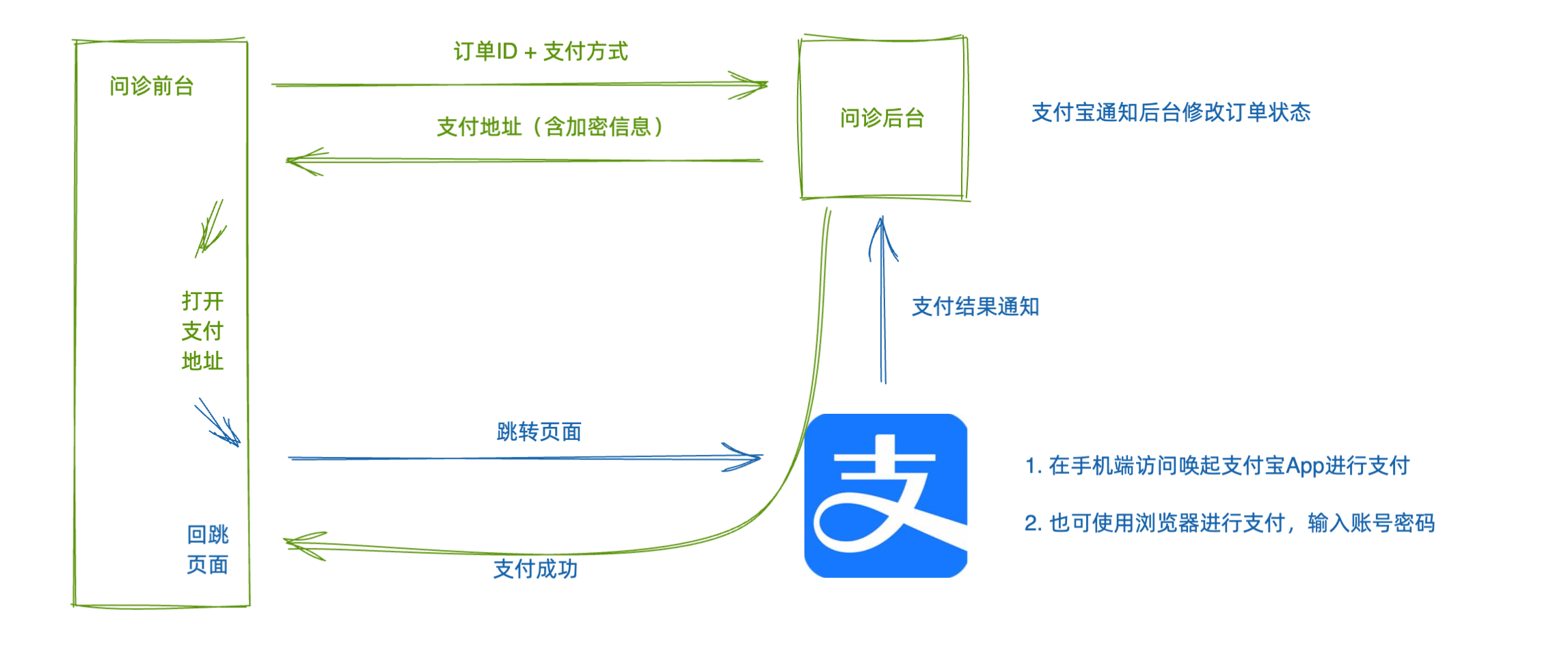
支付流程:
- 点击支付按钮,调用生成订单接口,得到
订单ID,打开选择支付方式对话框 - 选择
支付方式,(测试环境需要配置回跳地址)调用获取支付地址接口,得到支付地址,跳转到支付宝页面- 使用支付宝APP支付(在手机上且安装沙箱支付宝)
- 使用浏览器账号密码支付 (测试推荐)
- 支付成功回跳到问诊室页面
回跳地址:
http://localhost:5173/room
1
支付宝沙箱账号:
买家账号:scobys4865@sandbox.com
登录密码:111111
支付密码:111111
1
2
3
2
3
OR
买家账号:askgxl8276@sandbox.com
登录密码:111111
支付密码:111111
1
2
3
2
3
问诊支付-生成订单
抽屉模版
html
<van-action-sheet v-model:show="show" title="选择支付方式">
<div class="pay-type">
<p class="amount">¥20.00</p>
<van-cell-group>
<van-cell title="微信支付">
<template #icon><cp-icon name="consult-wechat" /></template>
<template #extra><van-checkbox/></template>
</van-cell>
<van-cell title="支付宝支付">
<template #icon><cp-icon name="consult-alipay" /></template>
<template #extra><van-checkbox/></template>
</van-cell>
</van-cell-group>
<div class="btn">
<van-button type="primary" round block>立即支付</van-button>
</div>
</div>
</van-action-sheet>
1
2
3
4
5
6
7
8
9
10
11
12
13
14
15
16
17
18
2
3
4
5
6
7
8
9
10
11
12
13
14
15
16
17
18
1)打开选项支付抽屉
ts
const agree = ref(false)
const show = ref(false)
const paymentMethod = ref<0 | 1>()
const submit = async () => {
if (!agree.value) return showToast('请勾选我已同意支付协议')
// 打开
show.value = true
}
1
2
3
4
5
6
7
8
2
3
4
5
6
7
8
html
<van-action-sheet v-model:show="show" title="选择支付方式">
<div class="pay-type">
<p class="amount">¥{{ payInfo.actualPayment.toFixed(2) }}</p>
<van-cell-group>
<van-cell title="微信支付" @click="paymentMethod = 0">
<template #icon><cp-icon name="consult-wechat" /></template>
<template #extra><van-checkbox :checked="paymentMethod === 0" /></template>
</van-cell>
<van-cell title="支付宝支付" @click="paymentMethod = 1">
<template #icon><cp-icon name="consult-alipay" /></template>
<template #extra><van-checkbox :checked="paymentMethod === 1" /></template>
</van-cell>
</van-cell-group>
<div class="btn">
<van-button type="primary" round block>立即支付</van-button>
</div>
</div>
</van-action-sheet>
1
2
3
4
5
6
7
8
9
10
11
12
13
14
15
16
17
18
2
3
4
5
6
7
8
9
10
11
12
13
14
15
16
17
18
diff
<van-submit-bar
button-type="primary"
:price="payInfo.actualPayment * 100"
button-text="立即支付"
text-align="left"
+ @click="submit"
/>
1
2
3
4
5
6
7
2
3
4
5
6
7
2)打开的时候生成订单ID,成功后清空本地存储的问诊订单信息
services/consut.ts
ts
// 生成订单
export const createConsultOrder = (data: PartialConsult) =>
request<{ id: string }>('/patient/consult/order', 'POST', data)
1
2
3
2
3
Consult/ConsultPay.ts
ts
import { createConsultOrder, getConsultOrderPayUrl, getConsultOrderPre } from '@/services/consult'
1
diff
const agree = ref(false)
const show = ref(false)
+const loading = ref(false)
const paymentMethod = ref<0 | 1>()
+const orderId = ref('')
const submit = async () => {
if (!agree.value) return showToast('请勾选我已同意支付协议')
+ loading.value = true
+ const res = await createConsultOrder(store.consult)
+ orderId.value = res.data.id
+ loading.value = false
+ store.clear()
// 打开
show.value = true
}
1
2
3
4
5
6
7
8
9
10
11
12
13
14
15
2
3
4
5
6
7
8
9
10
11
12
13
14
15
diff
<van-submit-bar
button-type="primary"
:price="payInfo.actualPayment * 100"
button-text="立即支付"
text-align="left"
+ :loading="loading"
@click="submit"
/>
1
2
3
4
5
6
7
8
2
3
4
5
6
7
8
问诊支付-用户引导
1)生成订单后不可回退
ts
import { onBeforeRouteLeave } from 'vue-router'
1
ts
onBeforeRouteLeave(() => {
if (orderId.value) return false
})
1
2
3
2
3
html
<van-action-sheet v-model:show="show" title="选择支付方式" :close-on-popstate="false">
1
2)生成订单后不可关闭支付抽屉
ts
const router = useRouter()
const onClose = () => {
return showConfirmDialog({
title: '关闭支付',
message: '取消支付将无法获得医生回复,医生接诊名额有限,是否确认关闭?',
cancelButtonText: '仍要关闭',
confirmButtonText: '继续支付',
})
.then(() => {
return false
})
.catch(() => {
orderId.value = ''
router.push('/user/consult')
return true
})
}
1
2
3
4
5
6
7
8
9
10
11
12
13
14
15
16
17
2
3
4
5
6
7
8
9
10
11
12
13
14
15
16
17
html
<van-action-sheet v-model:show="show" title="选择支付方式" :close-on-popstate="false" :closeable="false" >
1
3)刷新页面,数据丢失,关在后提示
ts
type Key = keyof PartialConsult
onMounted(() => {
const validKeys: Key[] = [
'type',
'illnessType',
'depId',
'illnessDesc',
'illnessTime',
'consultFlag',
'patientId'
]
const valid = validKeys.every((key) => store.consult[key] !== undefined)
if (!valid) {
return showDialog({
title: '温馨提示',
message:
'问诊信息不完整请重新填写,如有未支付的问诊订单可在问诊记录中继续支付!',
closeOnPopstate: false
}).then(() => {
router.push('/')
})
}
loadData()
loadPatient()
})
1
2
3
4
5
6
7
8
9
10
11
12
13
14
15
16
17
18
19
20
21
22
23
24
25
26
27
2
3
4
5
6
7
8
9
10
11
12
13
14
15
16
17
18
19
20
21
22
23
24
25
26
27
问诊支付-进行支付
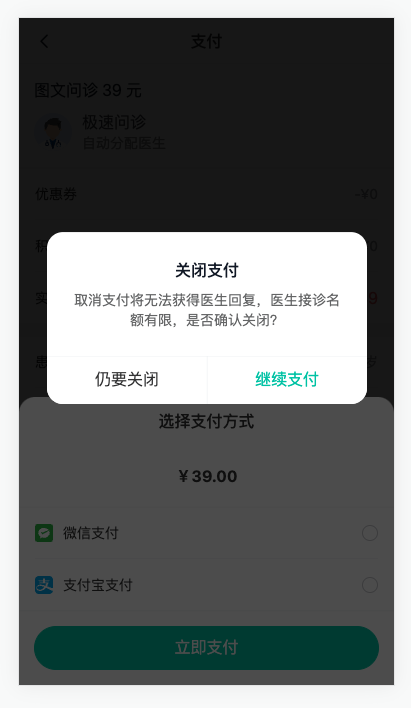
1)生成支付地址的 API 函数
ts
// 获取支付地址 0 是微信 1 支付宝
export const getConsultOrderPayUrl = (params: {
paymentMethod: 0 | 1
orderId: string
payCallback: string
}) => request<{ payUrl: string }>('/patient/consult/pay', 'POST', params)
1
2
3
4
5
6
2
3
4
5
6
2)跳转到支付宝页面
ts
// 跳转支付
const pay = async () => {
if (paymentMethod.value === undefined) return showToast('请选择支付方式')
showLoadingToast({ message: '跳转支付', duration: 0 })
const res = await getConsultOrderPayUrl({
orderId: orderId.value,
paymentMethod: paymentMethod.value,
payCallback: 'http://localhost:5173/room'
})
window.location.href = res.data.payUrl
}
1
2
3
4
5
6
7
8
9
10
11
2
3
4
5
6
7
8
9
10
11
text
测试账号:askgxl8276@sandbox.com 或者 scobys4865@sandbox.com
登录密码:111111
支付密码:111111
1
2
3
2
3
3)支付失败
router/index.ts
ts
{
path: '/room',
component: () => import('@/views/Room/index.vue'),
meta: { title: '问诊室' },
beforeEnter(to) {
if (to.query.payResult === 'false') return '/user/consult'
}
},
1
2
3
4
5
6
7
8
2
3
4
5
6
7
8
 优医问诊H5
优医问诊H5